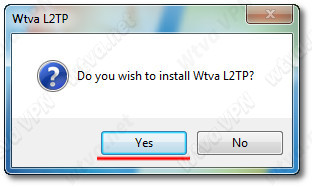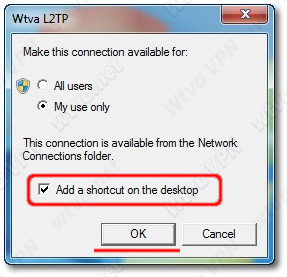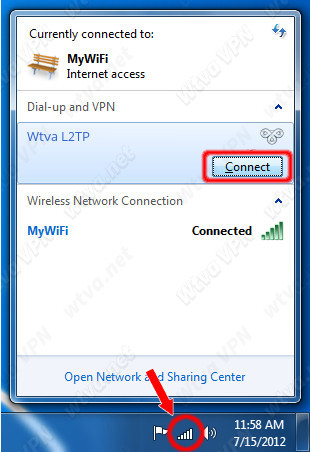RECOMMENDED: Temporarily disable any antivirus software you may have running prior
to installing the software to ensure it installs correctly.
Make sure you are logged into Windows as an Administrator or have your computer's administrator
account password to hand in order to install the software.
32-bit or 64-bit?
Click the Start button, right-click Computer, and then click Properties.
* If "64-bit Operating System" is listed next to System type, you’re running 64-bit Windows7.
* If "32-bit Operating System" is listed next to System type, you’re running 32-bit Windows7.
If you are using Internet Explorer click Run. If prompted confirm any User Account Control and security warnings. In IE9/IE10/IE11 to do this you may need to click Actions then Run anyway.
If you are using Firefox click Save and then either click the green download arrow and click on the downloaded file to run it or go to your Downloads folder and double click the downloaded file. If prompted confirm any User Account Control and security warnings.
If you are using Google Chrome click on the downloaded file to the bottom left. If prompted confirm any User Account Control and security warnings.