Your IP: 216.73.216.23 | Your location:  United States
United States
1. Download your Configuration Profile.
IMPORTANT: Use Apple's default browser Safari.
Otherwise this download will fail to trigger the install sequence described below.
2. Confirm the Download ...
3. Open the Settings app, locate "Profile Downloaded" and open it
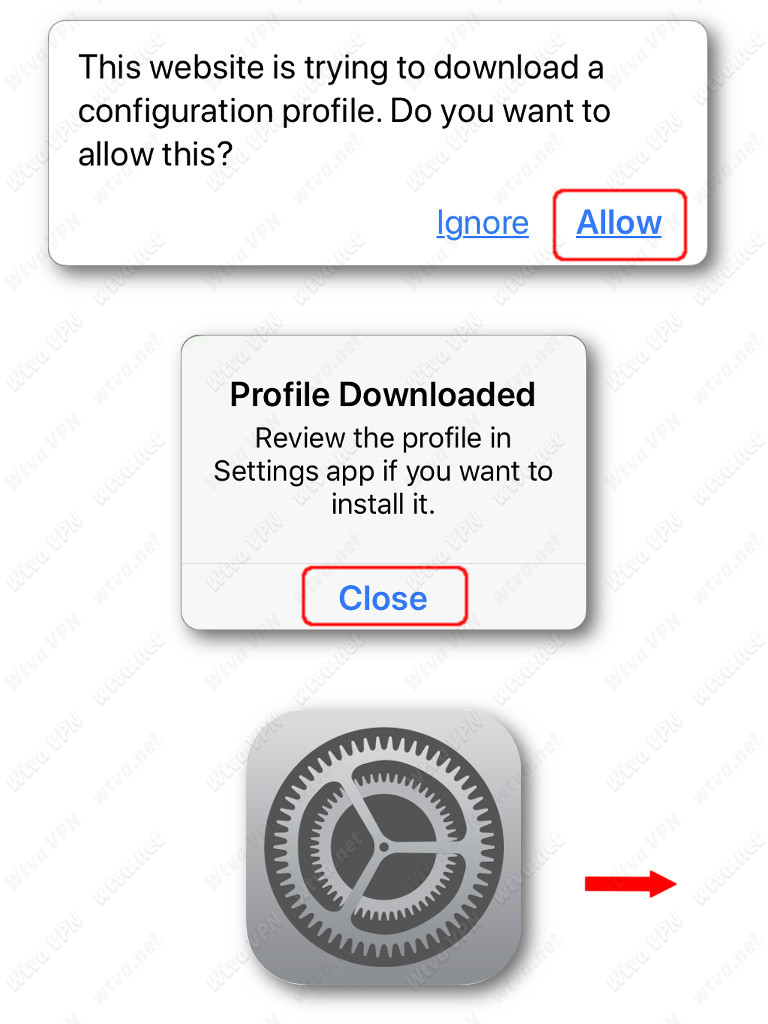
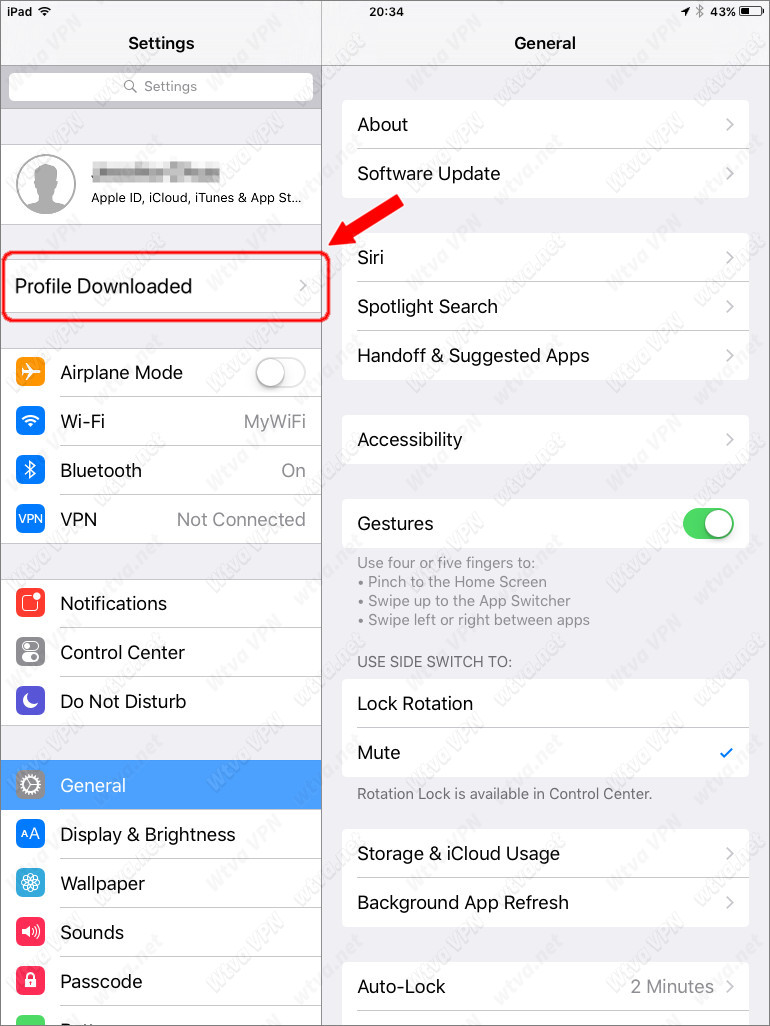
4. Confirm the installation ...
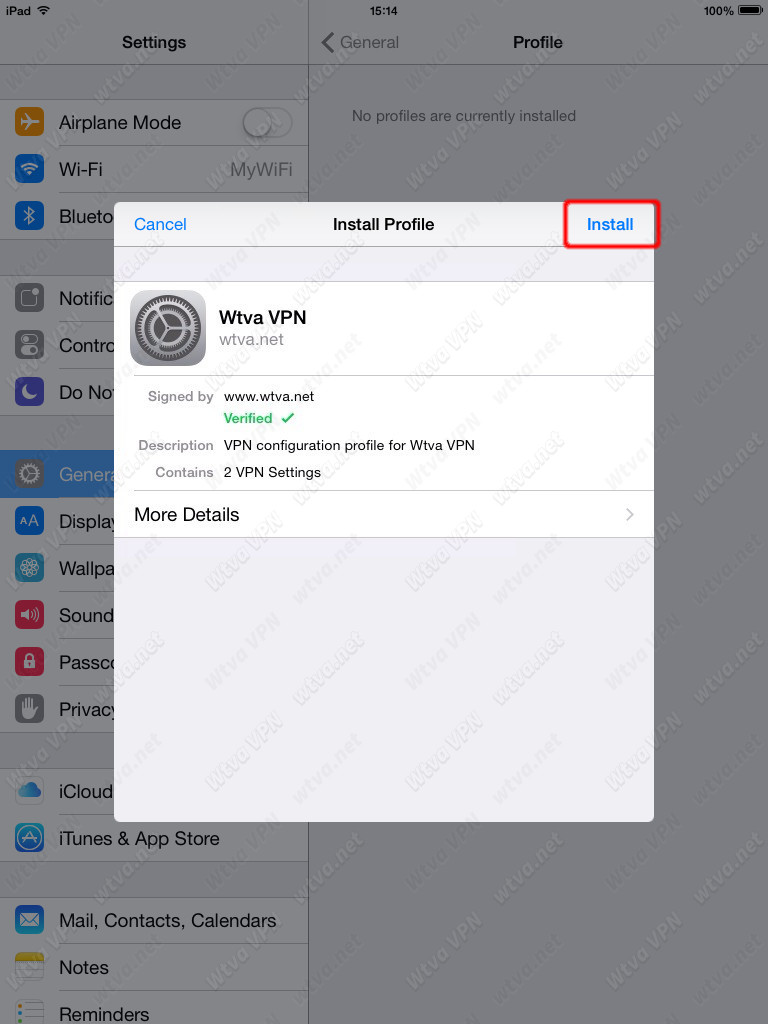
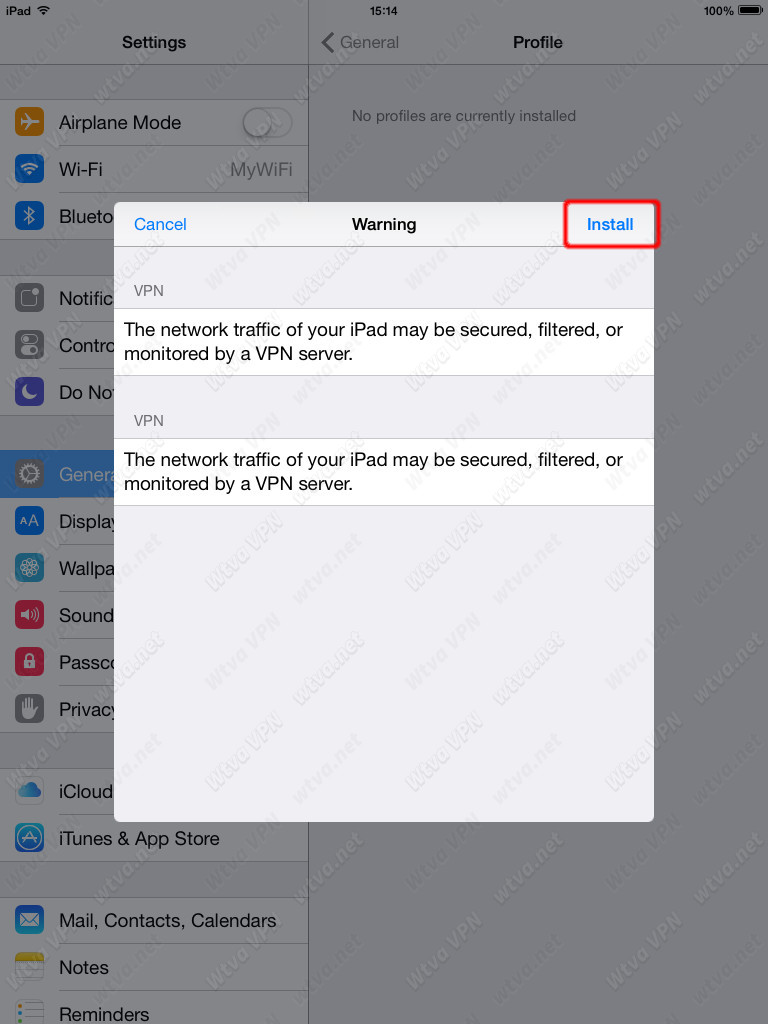

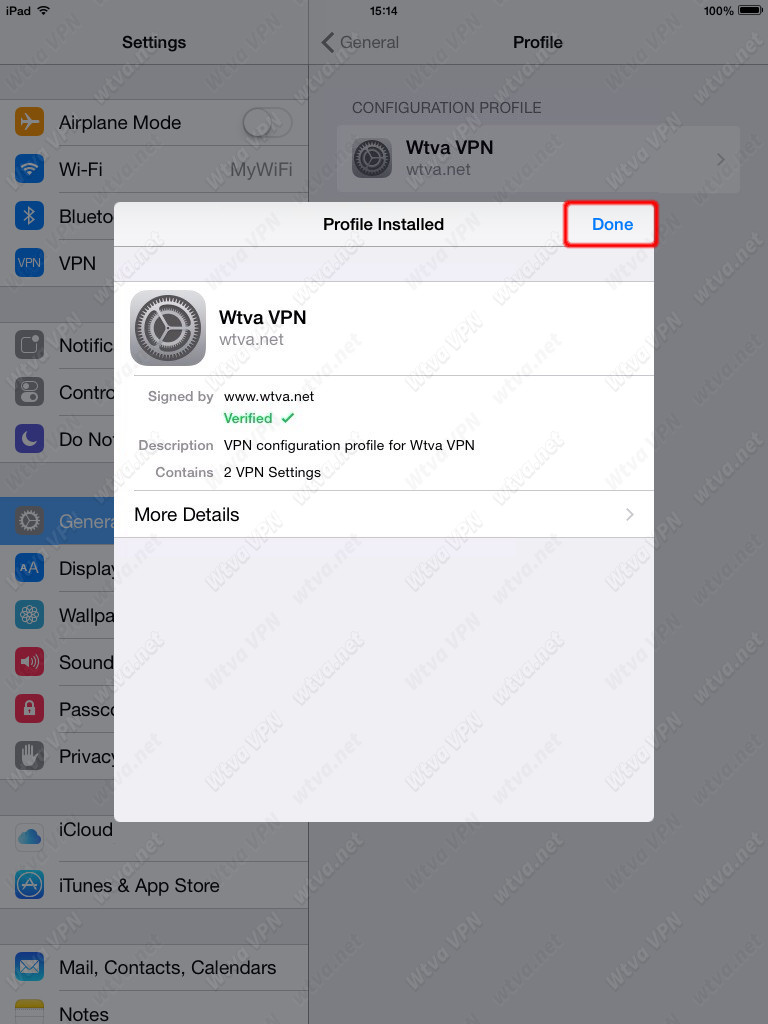
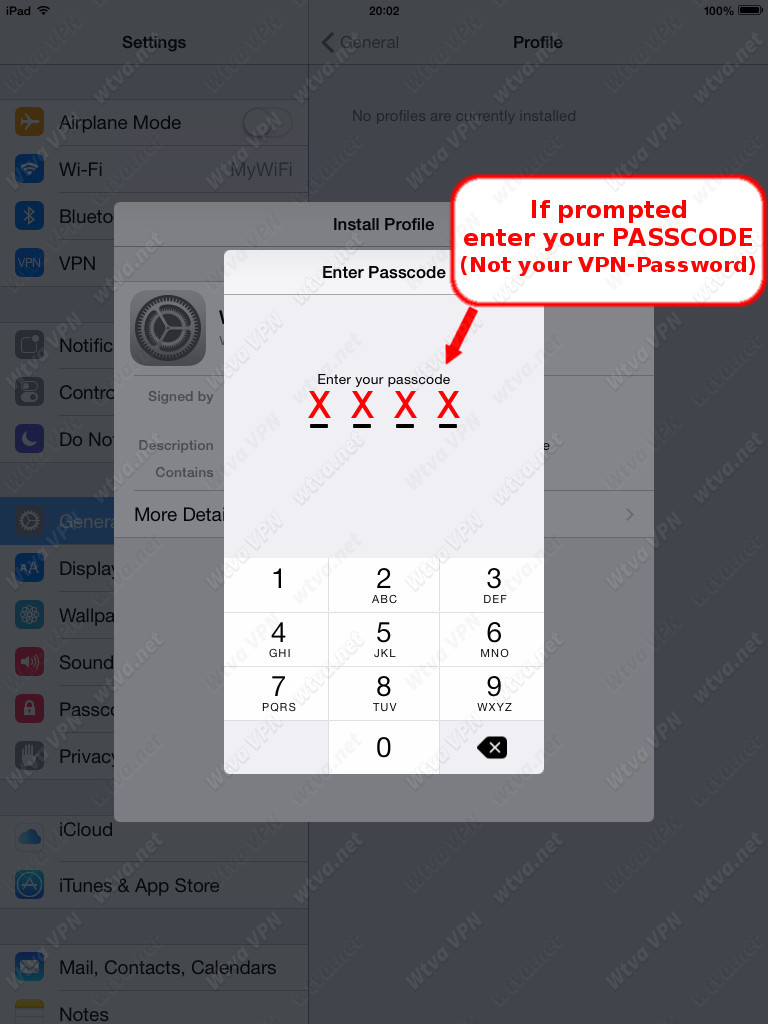
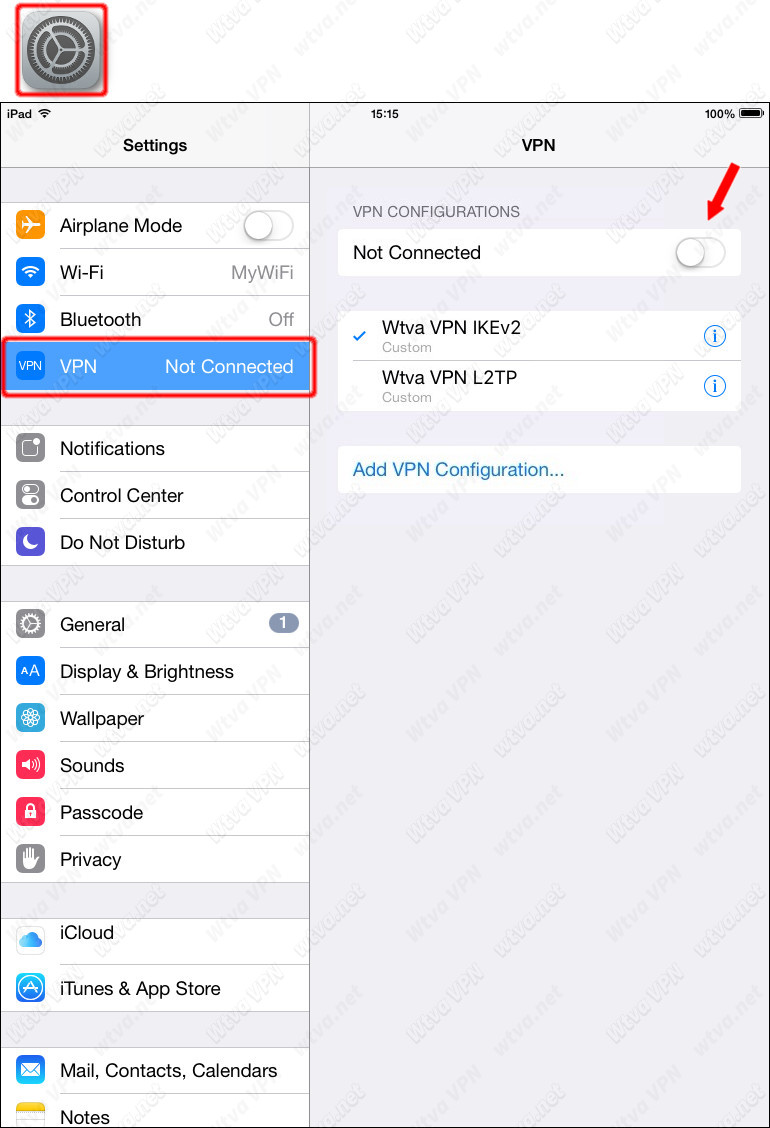
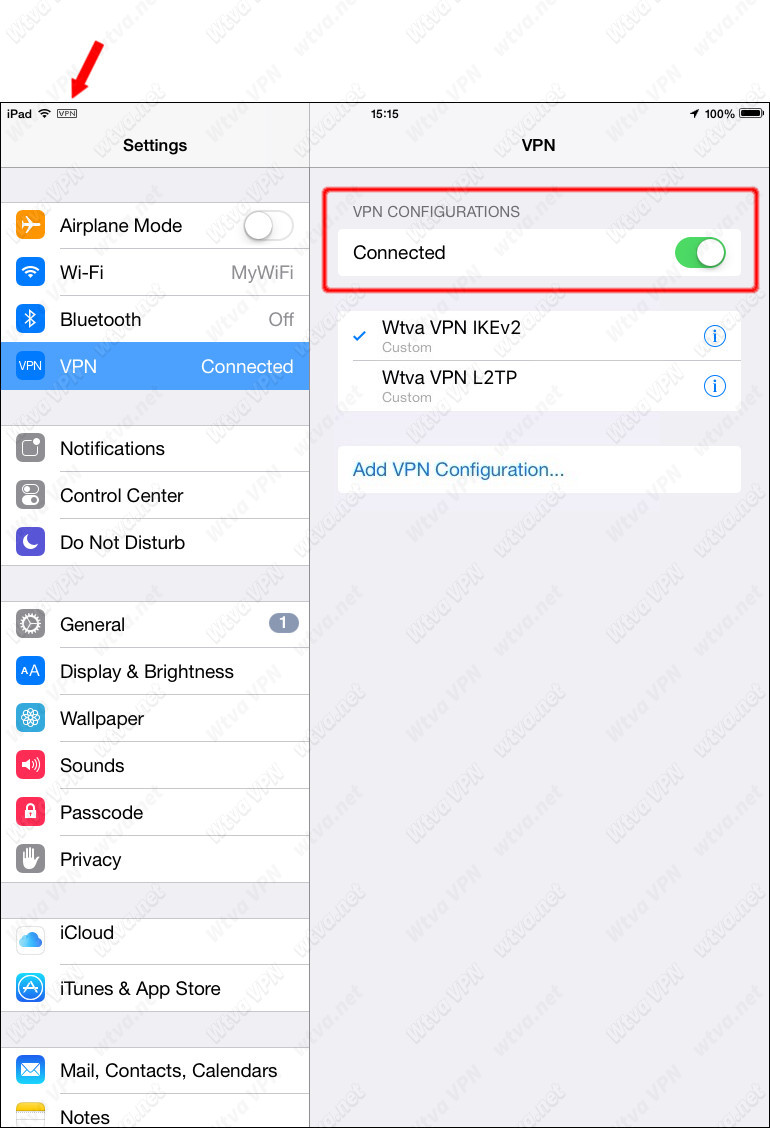
Once VPN is connected, simply load up the App of your choice. When your finished - open Settings / VPN and slide the Connection On/Off switch to Off.