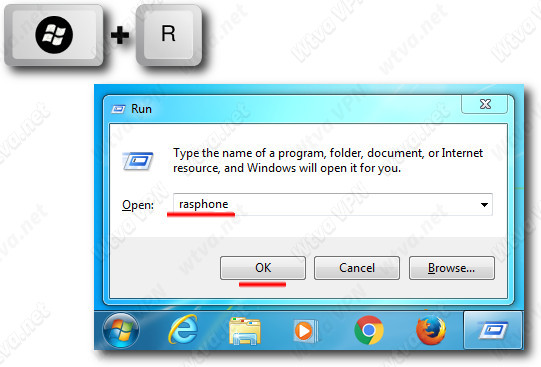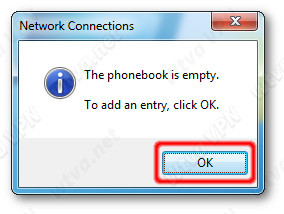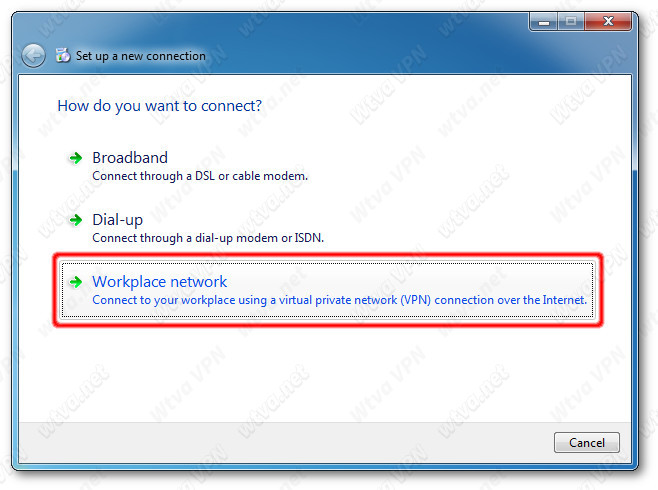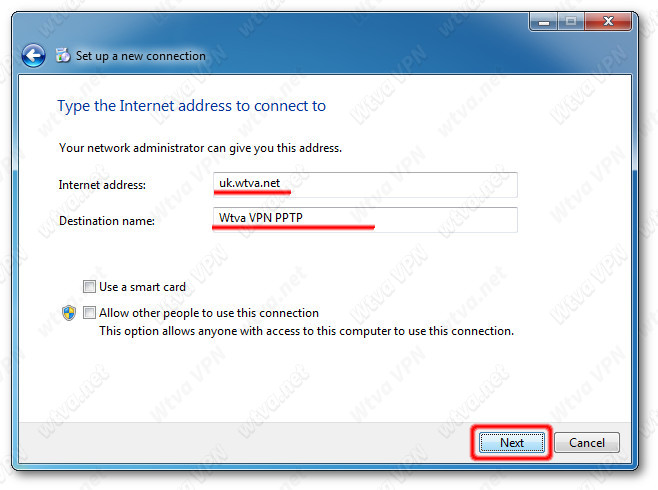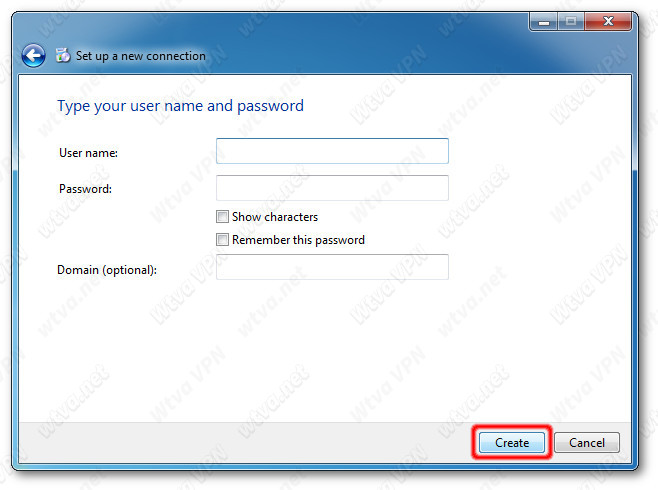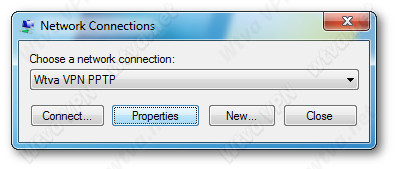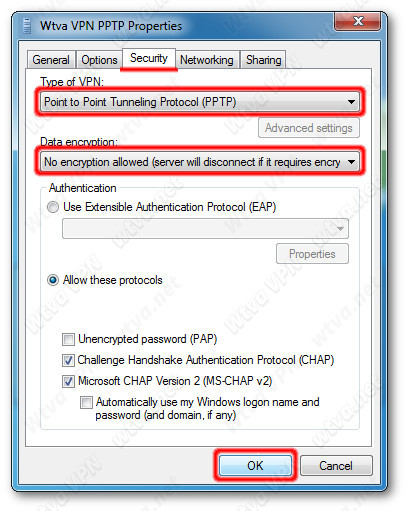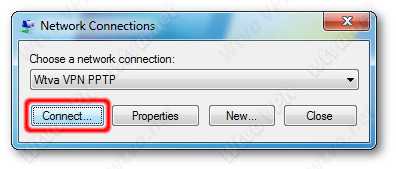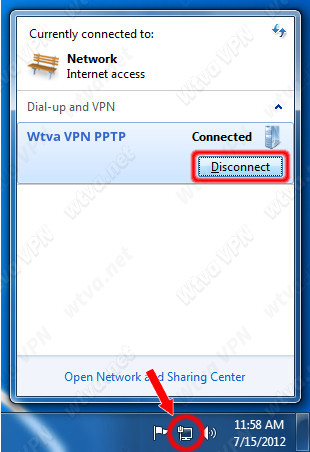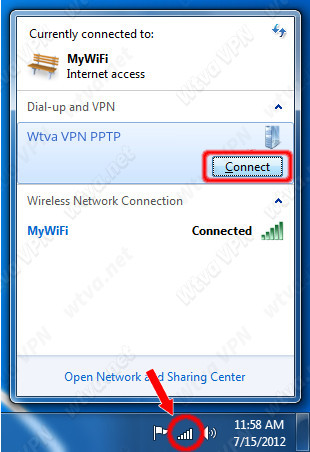Windows 7 - Manual PPTP Connection
1. Hold the WinKey and press R to open the "Run" window,
enter "rasphone", click OK.
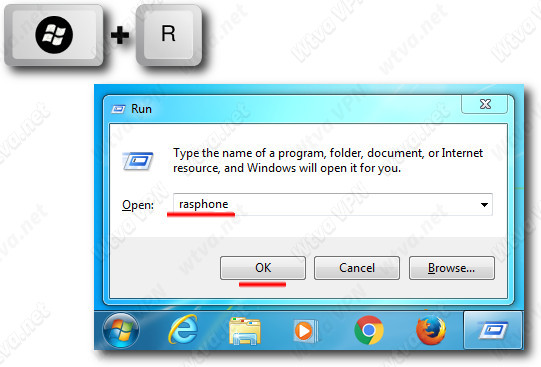
2. Click OK
Or if you already have entries you will not see this window, click
"New" instead.
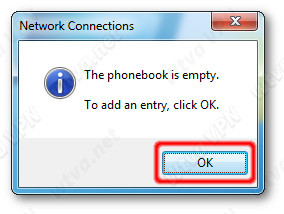
3. Select "Workplace network"
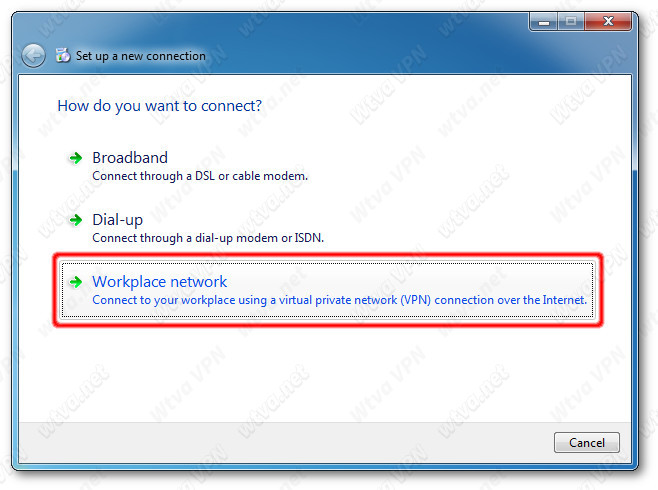
4. Fill in the following details as shown below.
Internet address:
uk.wtva.net
Destination name:
Wtva VPN PPTP
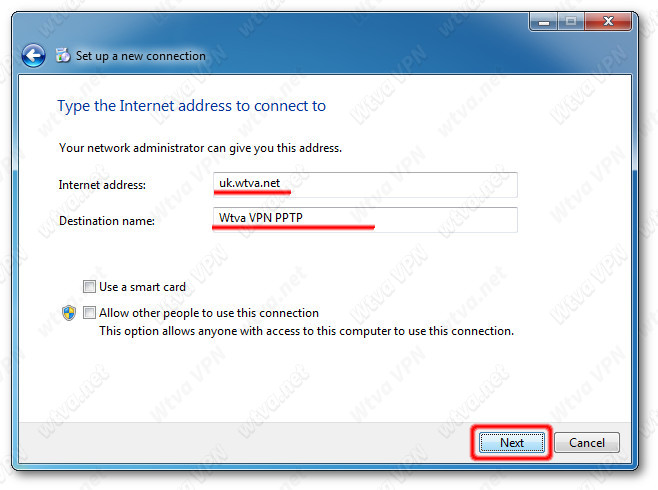
5. Do not enter anything here, simply click "Create"
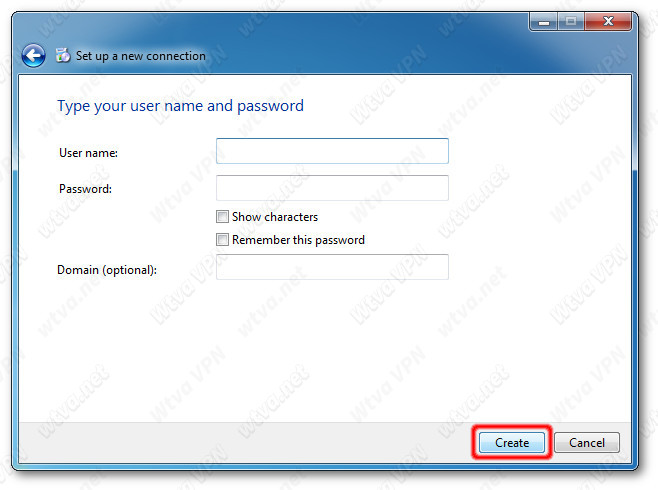
6. In the next window "Network Connections" do not click "Connect" yet - click "Properties"
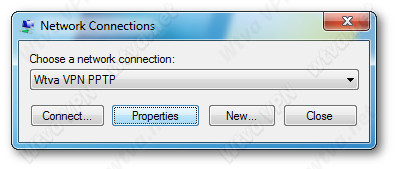
7. Select "Security" tab and change the options as shown below
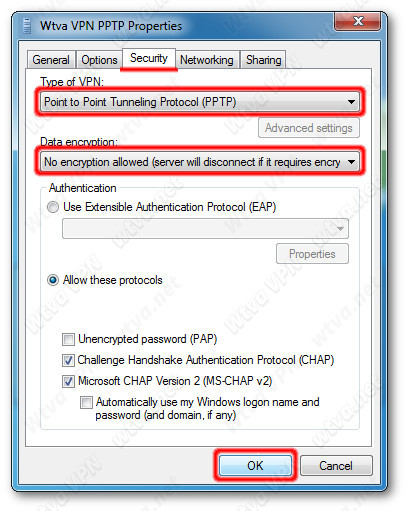
8. Back to "Network Connections" window - you can click "Connect" now
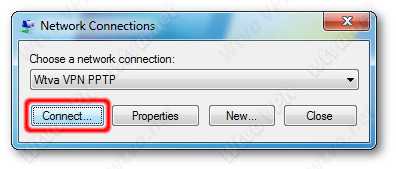
8. Enter your account details, and tick the box "Save ..."
Finally click "Connect"
And if you have entered settings and account correctly, you will be able to connect to the VPN.
How to Disconnect from or Connect to our service
Click on the appropriate
network icon in the systray (system tray, lower right corner of the screen) to open up the
Network Connections.
If you have an Ethernet connection (LAN) on you computer, your network icon looks like a monitor with a network cable.
If you have a wireless adapter (WiFi) it will display as a wireless signal strength icon.
Locate the
Wtva VPN PPTP connection and click on it to reveal the "Connect" or "Disconnect" button - depending on current status.
Now you know how to Connect and Disconnect VPN, you can start your web browser and access the Internet freely and securely through our VPN servers. Enjoy!
Problems connecting? – Try the alternative connection method below:
 United States
United States