Your IP: 216.73.216.23 | Your location:  United States
United States
1.
On your iPad home screen tap the Settings icon. In General settings tap VPN
(General / Network / VPN on older devices).
2. Tap Add VPN Configuration...
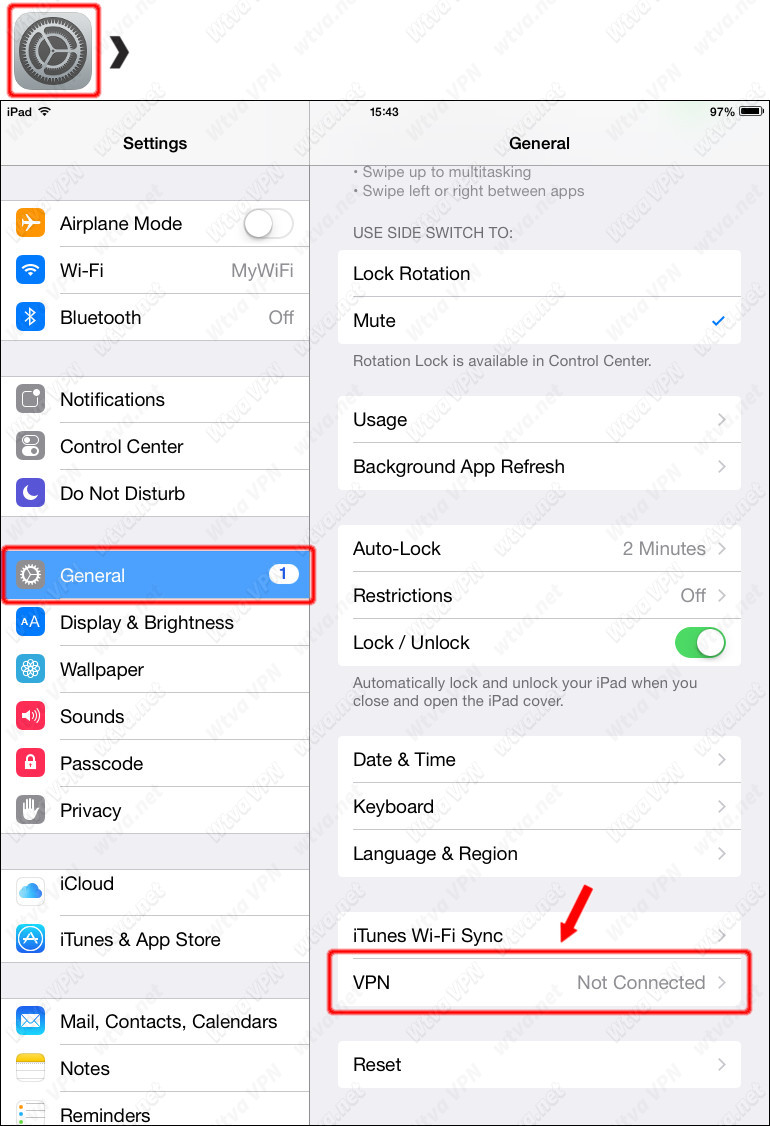
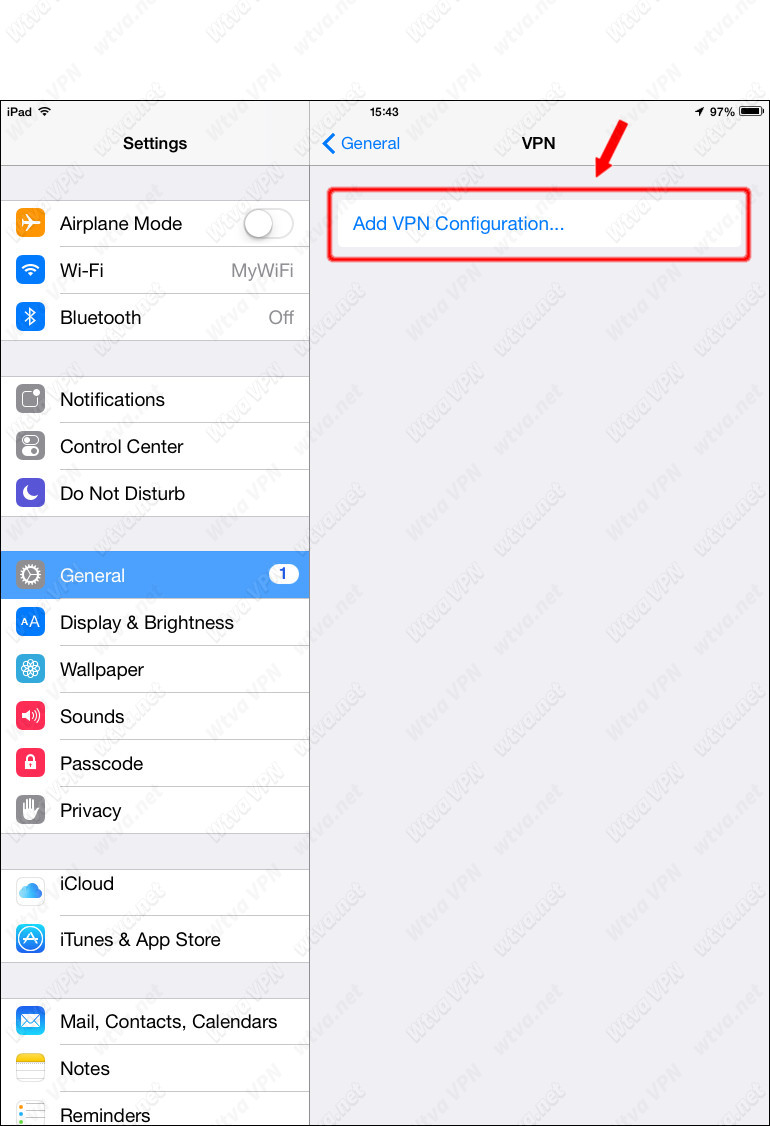
3.1.
On the Add Configuration screen fill out the details exactly as follows:
Replace <VPN-Username> and <VPN-Password> with your actual VPN Account and PIN.
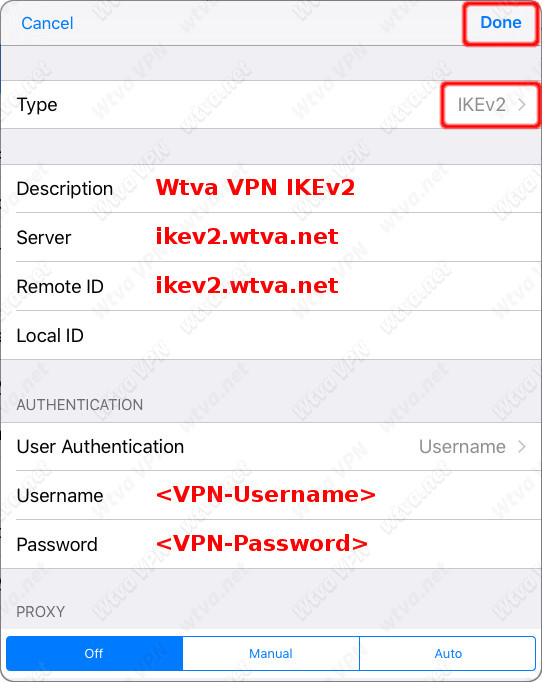
3.2.
Tap again Add VPN Configuration..., and configure second VPN as follows:
Replace <VPN-Username> and <VPN-Password> with your actual VPN Account and PIN.
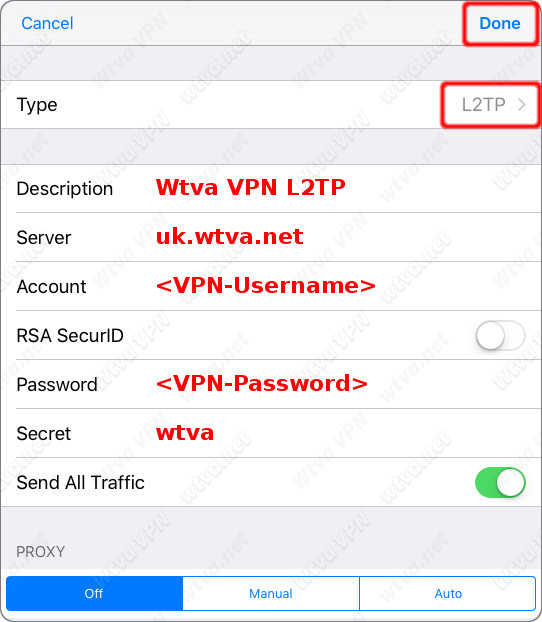
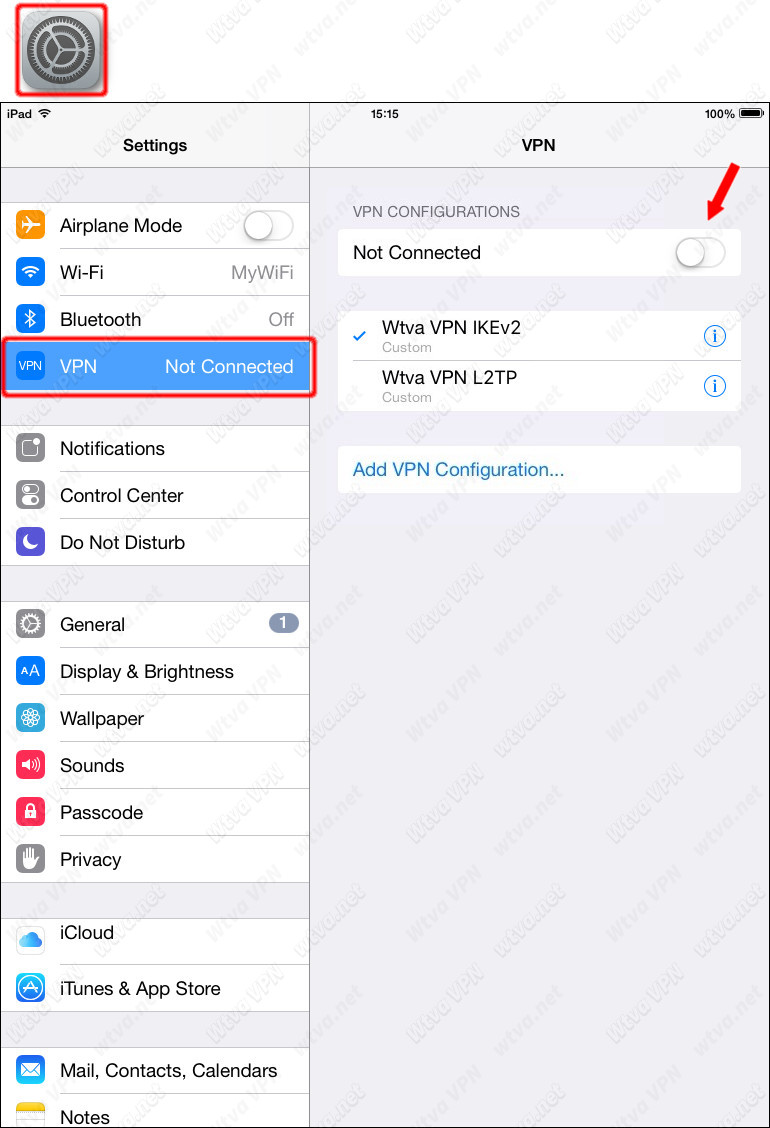
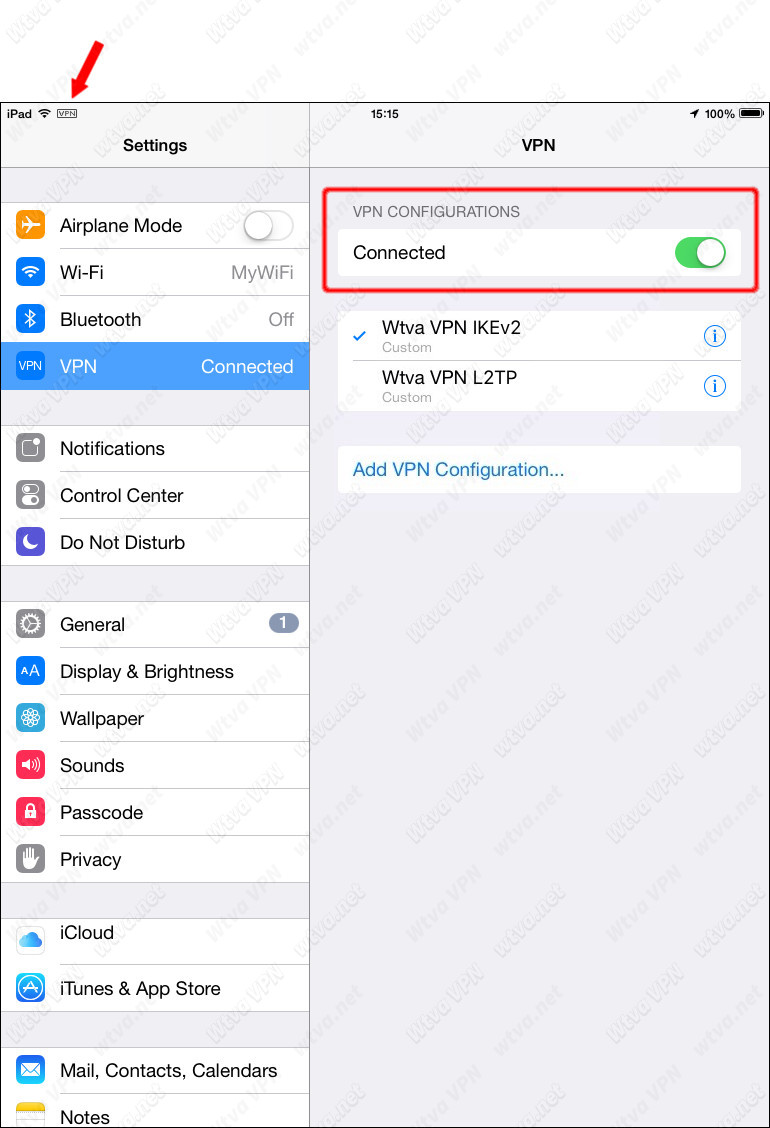
Once VPN is connected, simply load up the App of your choice. When your finished - open Settings / VPN and slide the Connection On/Off switch to Off.